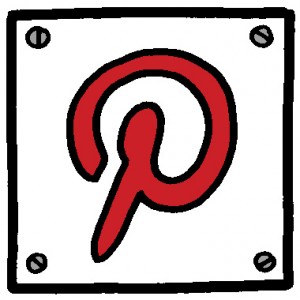 Whether you’re new to Pinterest or an old pro, recent changes in their design and features might be just a bit a confusing. In fact, in reading this article on Mashable about the recent changes, there were numerous comments about changes mentioned in the article that, in fact had not happened.
Whether you’re new to Pinterest or an old pro, recent changes in their design and features might be just a bit a confusing. In fact, in reading this article on Mashable about the recent changes, there were numerous comments about changes mentioned in the article that, in fact had not happened.
Currently, if you have an account, then you are being given the option to switch to the new design right away or you can wait until it’s automatically rolled out to your account. If you switch though, then keep in mind you will not be able to switch back to the old design.
What’s Changed
Here are a few of the more noticeable changes that are part of the redesign:
- Pins are bigger, with less space between the pins.
- When scrolling through pins and you click on a pin to enlarge and view it, you do not lose your place in your browsing. When you click the back button, you land right back where you were. (This change was based on user feedback.)
- You are not able to comment on pins from the main pin page. To add a comment to a pin, you’ll have to click on the pin and view it in Close-Up view.
- When you post a new pin, you can no longer send it right to Twitter. You can still share pins to Twitter, but it’s a separate and much less convenient step.
- Same goes for Facebook. You can no longer share a pin at the time you pin it to your Facebook profile. You can share it separately using the new “Share” button.
- The category list now resides in a clickable drop down next to the search bar. This is something Pinterest is all too happy to point out to you when you make the switch to the new design.
- You can still Pin and “Like” a pin from the main Home Page.
The Close-Up View
Some of the more noticeable changes are the ones you’ll see when you click on a Pin for a close-up or larger view.
When you click on a pin to enlarge it, you’ll notice that images overall are larger. Also, at the top you’ll see of the pin stats such as how many times it’s been pinned and how many other pinners have “liked” the image. There is also a button that will take you to the host website for that particular image (although, if you click on the image directly while in the Close-Up mode, that will also open the website page where the pin originated.) This small detail is important to remember if you’re using Pinterest to drive traffic to your website or blog. Stay tuned for another blog post with some tips for how to pin images from your own site.
Here you will also see the “Share” button. By clicking on this button, then you are given the option to share it to Twitter, Facebook, by email or to “embed” it. So, if you hear people saying that you can no longer share pins to Twitter or Facebook, it’s not true. It just takes more time with this extra step.
The embed feature is actually pretty cool. It gives you the code you need to embed a pin into a website, blog or other online property. The embed option lets you embed Pinterest buttons, a widget of just that pin, a widget of your Pinterest Profile or a widget of up to 30 pins on your favorite board.
The nice part of this redesign is that Pinterest has made it easier to discover other great pins like the ones you pin. They do this by showing you the rest of the board that a pin belongs to in the right side bar and they also show other pins from that particular website (just below the board). At the bottom of the pin, you’ll have the option to comment and then further down, you’ll see pins from others who have also pinned that image. (Try saying this five times fast: “People who pinned this also pinned…”)
The Rumors
I’ve read in some places that you can no longer just use a pin’s link to share a pin but that you have to use the “Embed” feature. It was stated that if you just post or share the URL of a pin (the URL you see in your browser address bar when you click on it for Close-Up) then it won’t go to that pin. I haven’t found this to be true.
It’s been widely circulated that hashtags no longer work as clickable tags on Pinterest. Again, this has not yet proven true for me.
Posting or pasting in a link in a pin description will no longer work. That is, if you post a link in the description of a pin, then it will no longer work as a clickable link. So far for me, this hasn’t been true for my account or for some of my clients’ accounts that I’ve been working on.
This isn’t to say that these changes won’t ever happen. As with any social network or anything on the internet for that matter, a change can come quickly.
What have you noticed about the new Pinterest redesign?
Oh, and don’t forget to come follow and Pin with me! The Kimberly on Pinterest
Interested in getting help with setting up your Pinterest account or thinking about working with a Social Media Virtual Assistant? Contact me today for a free consultation!
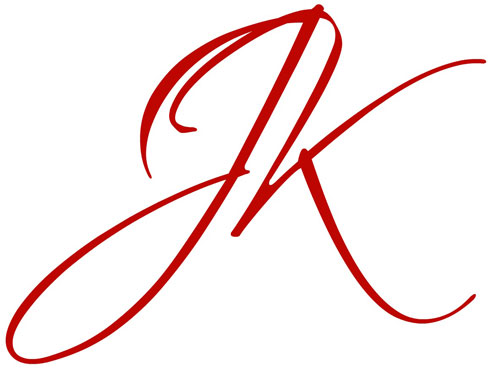
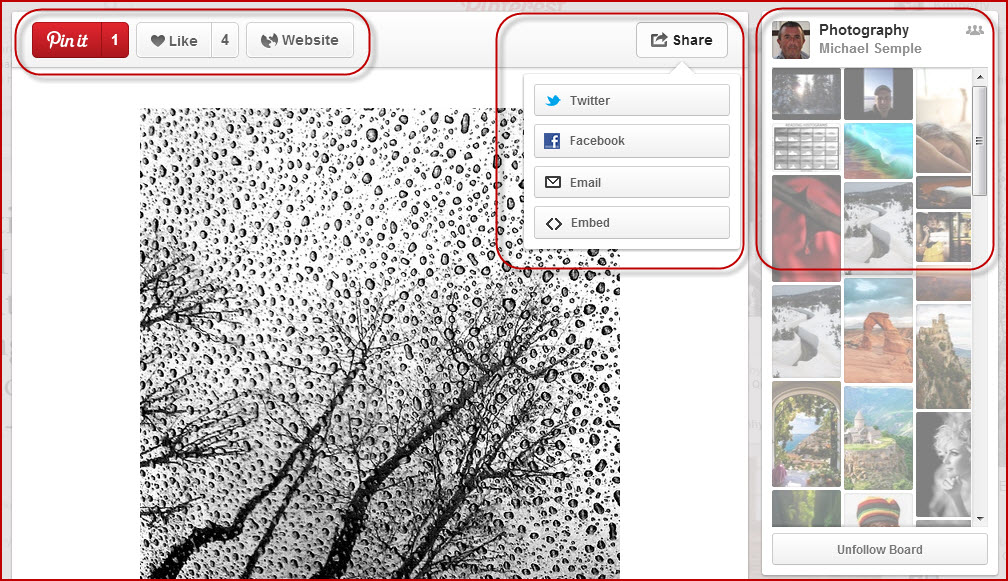
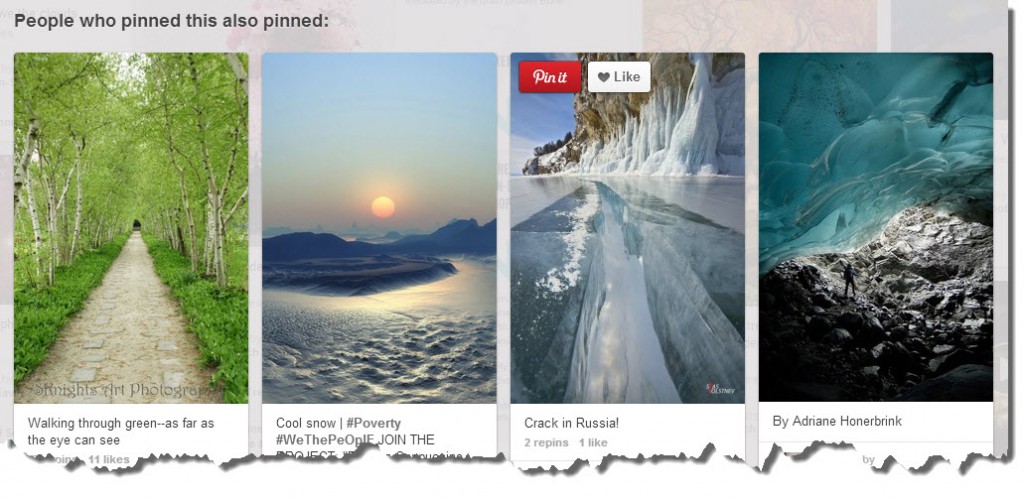
The new Pinterest is awful. The embed feature does not work with my wordpress blog.
Yes, I’ve had problems with the embed feature as well. Overall, the new design is growing on me. There are some things I like about it and other things that I find bothersome. Thanks for stopping by!